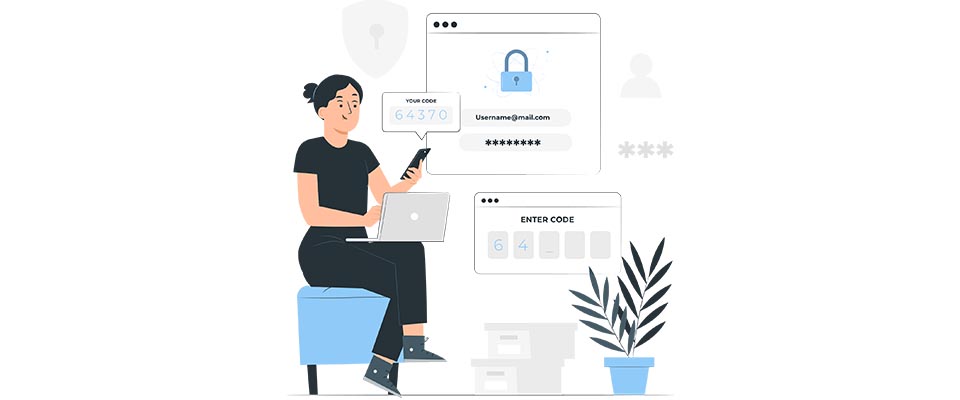We are happy to inform you that we have integrated 2FA (two-factor authentication) with Authenticator App
We are happy to inform you that we…
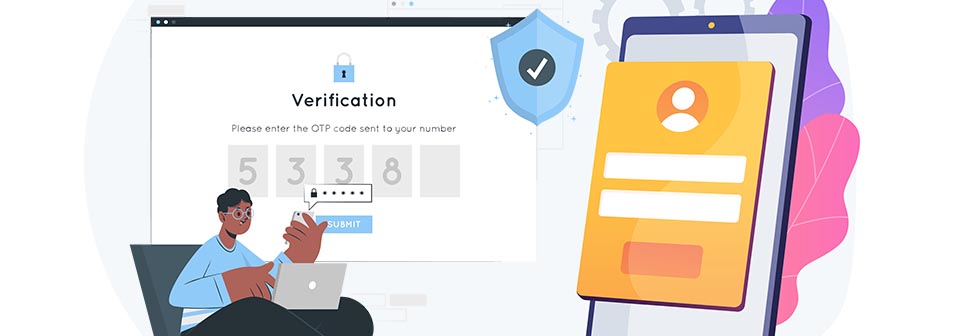
We are happy to inform you that we have integrated 2FA (two-factor authentication) with authenticator app as a security option for your TheStaffPort™ account. 2FA is a method of verifying your identity by requiring two pieces of evidence: something you know (your password) and something you have (your phone). This way, even if someone steals your password, they won’t be able to access your account without your phone.
With an authenticator app, you can generate a verification code on your phone that you need to enter along with your password when you sign in to TheStaffPort™. The code changes every 30 seconds, so it’s very secure and easy to use. You can use any authenticator app that supports TOTP (time-based one-time password) protocol, such as Google Authenticatorhttps://support.google.com/accounts/answer/1066447?hl=en&co=GENIE.Platform%3DAndroid, Microsoft Authenticatorhttps://support.microsoft.com/en-gb/account-billing/set-up-an-authenticator-app-as-a-two-step-verification-method-2db39828-15e1-4614-b825-6e2b524e7c95, 2FAShttps://2fas.com/, etc.
With 2FA and authenticator app, you can enjoy the following benefits:
- Enhanced security: You can protect your account from unauthorized access and cyber threats by adding an extra layer of verification.
- Convenience: You don’t need to receive SMS or email codes that may be delayed or intercepted. You can generate codes offline on your phone anytime and anywhere.
- Flexibility: You can choose which accounts and devices you want to enable 2FA for, and which authenticator app you want to use.
To start using 2FA and authenticator app as a security option, you need to follow these steps:
1. Download and install an authenticator app of your choice on your phone.You can find some suggestions on this websitehttps://https://www.androidauthority.com/best-two-factor-authenticator-apps-904743/.
2. Log in to your TheStaffPort™ account and go to Settings > Security Options.
3. Click on the “Enable 2FA” button and follow the instructions to scan a QR code or enter a token with your authenticator app.
4. Once enabled, you will see a confirmation message and a list of backup codes that you can use in case you lose access to your phone or authenticator app. Save these codes somewhere safe and do not share them with anyone.
5. That’s it! You can now sign in to TheStaffPort™ with your password and verification code from your authenticator app.
We hope you find this new feature useful and helpful for your account security. If you have any questions or feedback, please feel free to contact us at mailto:support@thestaffport.com.
Thank you for using TheStaffPort™!