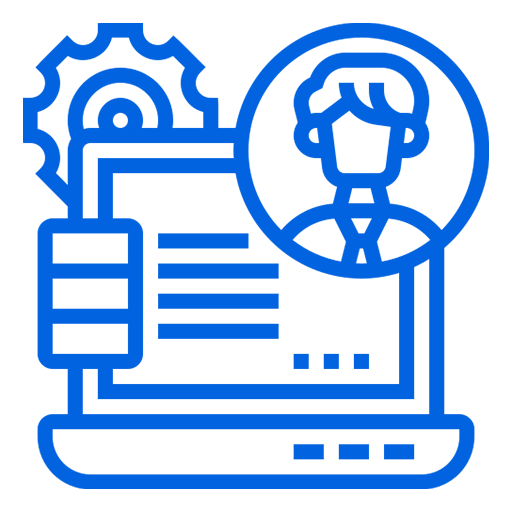
Admin & Manager Support
Some articles in this collection
-
Adding Employees
Written by Admin
July 21, 2022Adding Employees
You can add and invite employees to your account so that they can view the rota that you have built. Simply select ‘invite employees’, and you will be able to enter their names and email addresses. Once you have done this, an email will be sent to your employees that will allow them to join the calendar.
For each rota, you can also add the position that the employee will work, and the location in which they will work as well.
If you have made your rota but you aren’t ready for staff to join yet, you can also opt to add staff later.
If an employee has not responded to their invitation, you can resend it so that they receive another email.
-
Employee Access
Written by Admin
July 21, 2022Employee Access
Once your employees have made their logins for The Staff Port, they are going to be able to log in and view their shifts.
Employees can only view the rota that you have created, they cannot modify the rota or change and add shifts.
Here is what employees are able to do once they have access to your rota:
- View their shifts from any device and from anywhere
- Edit their profile, including their name, address, and phone number
- Check notifications regarding shifts
- Print out their rota
- Sync their shifts with their own calendar
- Request holidays, leaves and shift swaps
- Add unavailability and availability
Here are things that employees cannot see:
- Wage and salary information
- The profiles of other employees
- Other locations (unless admin allows)
-
Employee Roles
Written by Admin
July 21, 2022Employee Roles
As an admin of a rota, you are going to be able to assign roles to your employees. You can edit this by going onto employee profiles and selecting the employee you’d like to edit.
From there, you can change the location and roles of employees, adding and changing as many as you need to. Once you’ve done this, click save and your changes will be made and visible to your employee.
You can also add new locations and roles for employees within this page.
